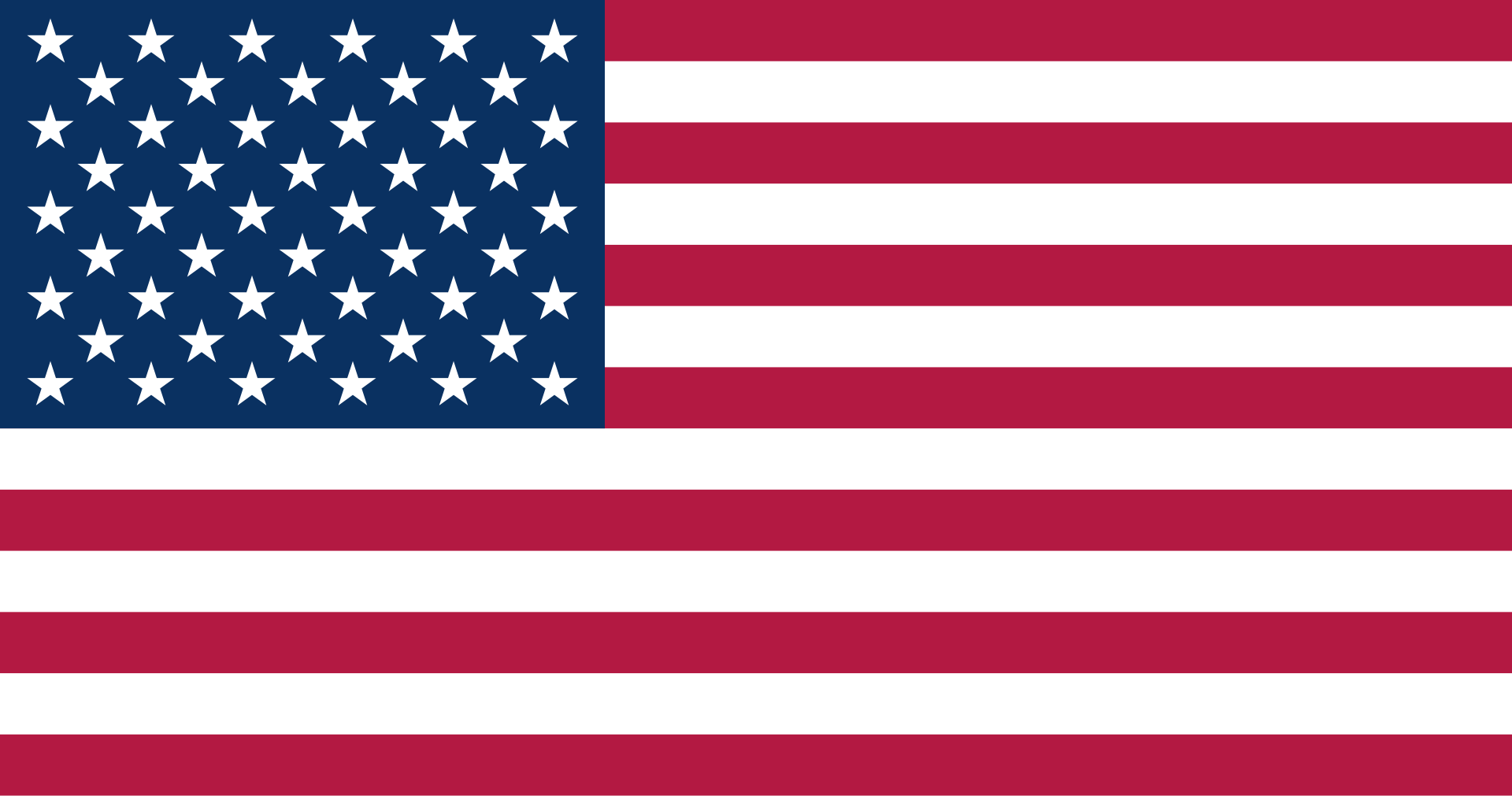Tất cả các tính năng của Rise 360
Soạn thảo dễ dàng (Easy Authoring)
Build Responsive Courses Online
Create beautiful, inherently responsive e-learning right in your web browser with Rise 360. No software to download, no learning curve. Rise 360 automatically adapts courses to every device under the sun—you don’t do a thing. It’s responsive authoring the way it should be.
Collaborative Authoring
Articulate 360 Teams can easily collaborate on Rise 360 courses. Team members can create and edit different lessons at the same time or take turns fine-tuning the same one.
Collaborator Roles
Fine-tune how you collaborate with colleagues on Rise 360 courses. Give collaborators different levels of access by making them authors or admins.
Templates
Build engaging, interactive lessons quickly using gorgeous, customizable templates. Simply add your text and media, and Rise 360 does the rest.
Content Library 360 Images
Find the perfect images without interrupting your workflow. Choose photos and illustrations from 8.3+ million images in Content Library 360, and add them to your Rise 360 courses with one click. All assets are royalty-free, with no attribution required.
Review 360 Integration
Speed up your project reviews. Publish Rise 360 courses to Review 360 to gather feedback from stakeholders. Collect in-context feedback, follow threaded discussions, and resolve comments.
Structure Courses
Start with a course outline or build it on the fly. Simply drag section headers and lessons to rearrange their order.
Rich-Text Editor
Make text look the way you want with the rich-text editor in Rise 360. You can even change font colors and font sizes, apply superscript and subscript formatting, and create bulleted lists.
Quick Insert
Use the quick insert feature to add tables and lists on-the-fly to quiz lessons and blocks that support text, such as paragraphs and interactions.
Send a Copy of a Course
Share your source file by sending a copy of the course to other Rise 360 authors.
Duplicate Lessons
Duplicate an existing lesson instead of starting from scratch. Then, just swap out the content.
Copy Lessons to Other Courses
Copy lessons across courses to reuse existing content and create courses faster.
Folders
Easily manage all your Rise 360 courses. Create folders on your Rise 360 dashboard to organize projects and quickly find what you need.
Course Translation
Localize a Rise 360 course into any language. Export text to an XLIFF file, translate it, then import it back into Rise 360 with formatting intact.
Khối các bài học (Blocks Lessons)
Blocks Lessons
Use blocks to create custom lessons. Blocks are components you stack to create unique lessons that look gorgeous on every device, in every orientation. Add text, statement, quote, and list blocks to tell a story. Build media-rich learning experiences with image, gallery, and multimedia blocks. Create lean-forward learning moments with interactive blocks. And share blocks with your team using block templates.
Blocks Shortcut Bar
Add the most common blocks to your lessons faster. Choose blocks from an ever-present shortcut bar without opening the sidebar.
Simplified Lesson Selector
Pre-built lessons are now available as blocks, so we’ve retired pre-built lessons and simplified the lesson selector. When you create a lesson, simply choose a block lesson or a quiz.
Convert Prebuilt Lessons to Block Lessons
Convert prebuilt lessons, such as labeled graphics and timelines, into blocks. Then you can add more blocks to the lesson.
Block Templates
Build Rise 360 courses faster by saving existing blocks and their content as block templates. Then reuse them in other lessons and share them with other users on your Articulate 360 Teams account.
Text Blocks
Relay important information with text, statement, quote, and list blocks. Rise 360 has multiple styles of each block type, making it easy to tell your story in a visually compelling way.
Table Block
Organize information clearly in tables that are easy for learners to navigate with a keyboard.
Image Blocks
Showcase pictures with image and gallery blocks. Choose from a range of gorgeous layouts, including full-width, text and image, two-to-four column grids, and carousel. Upload your own images or choose from 8.3+ million royalty-free assets in Content Library 360.
Multimedia Blocks
Create media-rich learning experiences with audio, video, embed, and attachment blocks.
Scenario Block
Add more lean-forward moments to your Rise 360 courses with scenario blocks. Easily create branched interactions and role-playing scenarios with Content Library 360 characters. Just add dialogue, responses, and feedback to create your scenarios.
Accordion Block
Use an accordion interaction to reveal related concepts or steps in a process, one item at a time. Use media or text, or both.
Tabs Block
Let learners explore related content in a media-rich tabs interaction. Tabs can include any type of media.
Labeled Graphic Block
Add a labeled graphic block to let learners explore key components of an image. Upload an image or select one from Content Library 360. Then add interactive markers to describe each element with text and media. Choose a marker color that complements your image and meets accessible contrast requirements.
Sorting Activity Block
Engage learners with drag-and-drop sorting activities by adding sorting blocks to your lessons. Provide categories and items, and Rise 360 automatically provides feedback as learners sort.
Process Block
Make your blocks lessons more interactive. Use a process block to explain a linear process with a carousel of media-rich steps.
Timeline Block
Let learners explore an interactive timeline of events in your blocks lessons. Timelines can have text and media, including audio, video, and image files.
Flashcard Blocks
Make learning fun! Let learners flip through interactive flashcards in blocks lessons. Display your flashcards all at once in a grid or stack them so that they appear one at a time.
Button Blocks
Let learners access external resources, send emails, jump to other lessons, and exit a course with customizable button blocks.
Storyline Block
Use Storyline blocks to add custom interactivity to your Rise 360 courses. Just publish your Storyline 360 project to Articulate 360, then import it into a Rise 360 blocks lesson.
Require Completion of Storyline Blocks
Get more control over course navigation. You can require learners to complete a Storyline block before moving on.
Track Course Completion with a Storyline Block
Use a Storyline block to track completion of a Rise 360 course in your LMS. Choose to track completion based on a trigger, quiz result, or number of slides viewed in your Storyline block.
Chart Blocks
Transform boring data into beautiful and engaging bar, line, and pie charts. Learners can mouse-over each data point to see details.
Knowledge Check Blocks
Help learners see what they’ve learned by adding knowledge check blocks to your lessons. Add text and media to create questions and easily switch between question types.
Multiple Choice Knowledge Check Block
Add a multiple choice knowledge check with as many answer choices as you want. You can even provide different feedback for each choice.
Multiple Response Knowledge Check Block
Discourage guessing with the multiple response knowledge check. Define more than one correct answer, requiring learners to really master the course content.
Fill-in-the-Blank Knowledge Check Block
Ask learners to recall a word or phrase with the fill-in-the-blank knowledge check block. Turn on case sensitivity for an added challenge.
Matching Knowledge Check Block
Make a list of text-based pairs, such as vocabulary words and their definitions, and Rise 360 will separate and shuffle the pairs. Learners must put them back together in an engaging drag-and-drop interaction.
Divider Blocks
Organize blocks lessons with dividers, numbered dividers, and spacers. And use continue blocks to encourage learners to master content before moving on.
Đánh giá (Assessments)
Quiz Lesson
See what your learners know or simply pique their interest. Create assessments easily with the quiz lesson in Rise 360. Easily create multiple choice, multiple response, fill-in-the-blank, and matching questions.
Multiple Choice Questions
Find out what learners know with easy-to-build multiple choice quiz questions. You can provide custom feedback for each choice.
Multiple Response Questions
Challenge learners to really understand course content with the multiple response question type. It lets you create assessments that have more than one correct answer.
Fill-in-the-Blank Questions
Ask learners to recall key words or phrases from course content using the fill-in-the-blank question type.
Matching Questions
Create interactive quizzes with the drag-and-drop matching question type. Add up to 10 text-based matching pairs. For example, match countries to their capitals or chemical elements to their abbreviations.
Require a Passing Score
Require learners to pass a quiz before moving on to the next lesson.
Enhanced Quiz Feedback
Reinforce learners’ knowledge with a variety of feedback options in quiz lessons. Give learners a single feedback statement for all responses, different feedback for right and wrong responses, or even different feedback for each possible response.
Exclude Quizzes from Lesson Count
Turn off the lesson count setting for each quiz you want to exclude from the overall lesson count for a Rise 360 course.
Media
Videos
Tell your story with videos, including screencasts you create in Peek 360 and Replay 360.
Video Closed Captions Make your videos accessible by adding closed captions. Import a caption file for each language you want to support.
Audio Clips
Easily import audio files and record narration right in your web browser.
Images
Upload your own pictures or choose from 8.3+ million royalty-free Content Library 360 assets you access right from within Rise 360.
Image Cropping
Have more control over how images appear in your courses with new cropping capabilities in Rise 360.
Web Content
Engage learners with embedded web content, such as YouTube videos and Scribd documents. Simply paste links or embed code into your Rise 360 courses.
Attachment Block
Easily add downloadable resources to Rise 360 lessons with the attachment block. Insert it into a blocks lesson and attach documents, spreadsheets, presentations, and more.
Branding
Custom Fonts
Personalize your Rise 360 courses with custom fonts for headings and body text. Just upload your font files in the theme settings.
Course Cover Photos
Customize your course cover with a photograph. Upload your own or easily search for the perfect image from an extensive library of gorgeous, royalty-free photographs.
Logo
Brand your Rise 360 courses by adding your company logo to the course cover.
Custom Text Labels
Make built-in course elements, such as buttons and lesson headers, say what you want by customizing the default text labels.
Block Entrance Animations
Blocks animate smoothly into view as learners scroll through blocks lessons. You can also turn off block animations if you prefer.
Change Lesson Icons
Each lesson type has a default icon that appears in your published course. For example, quiz lessons use a question mark icon. Rise 360 lets you change the icon associated with each lesson in your course.
Điều hướng (Navigation)
Continue Block
Use continue blocks in your blocks lessons to reveal content progressively and make sure learners complete interactions before moving on.
Restrict Navigation
Control how learners navigate your course. Give them the freedom to roam or require them to complete lessons in order.
Sidebar Visibility
Choose to have your course sidebar open or closed by default, or even turn it off altogether. Turning off the sidebar also removes the course outline from the cover page and requires learners to navigate lessons in sequential order.
Search Course Content
Make it easy for learners to find information in your course by displaying a search field in the sidebar.
Branching
Create branched scenarios and decision-making interactions by turning off the built-in previous and next buttons, hiding lesson numbers, and using custom button blocks to control navigation.
Exit Course Buttons
Make it easy for learners to exit a Rise 360 course. You can set buttons in blocks lessons to leave the course, or add an ever-present link that lets learners return to an LMS.
Disable Forward Seeking
Control how learners interact with videos. Disable forward seeking when you don’t want learners to skip ahead.
Xuất bản (Publishing)
Responsive Preview
Preview individual lessons or your entire course before you publish to see how it’ll look to learners on desktop, tablet, and mobile devices.
Shareable Links
Let anyone preview your Rise 360 course quickly by giving them a shareable link. You can even assign a password for additional security.
Export to cmi5
Export Rise 360 courses to cmi5—the newest LMS standard.
Tracking and Reporting
Export your Rise 360 courses as cmi5, xAPI (Tin Can API), SCORM, or AICC packages that work seamlessly with your LMS.
Export Courses for Web Hosting
When you’re ready to distribute your Rise 360 courses to learners, export them as web packages, then upload them to a web server.
Export to PDF
Export Rise 360 courses as PDF files for easy printing and meeting regulatory requirements.
Khả năng truy cập (Accessibility)
WCAG 2.1 Support
Reach a wider audience with a learning experience that supports Web Content Accessibility Guidelines (WCAG) 2.1 Level AA.
Screen Reader Support
Learners can use NVDA, JAWS, VoiceOver, and TalkBack to access Rise 360 courses.
Keyboard-Accessible Navigation
Learners can navigate Rise 360 courses entirely with their keyboards. You don’t have to do anything to enable keyboard accessibility; it’s built right into the published output.
Alternate Text for Images
Improve accessibility for learners with screen readers by adding alternate text to images.
Video Closed Captions
Make your videos accessible by adding closed captions. Import a caption file for each language you want to support.
Tìm hiểu thêm về Articulate 360
Articulate 360 là tất cả những gì bạn cần để tạo nguồn học liệu, khóa học đa phương tiện, cộng tác với các bên liên quan và phát triển kỹ năng e-learning của bạn. Bạn có muốn tìm hiểu tiếp về Articulate 360?